If you've got handwritten notes, forms, or documents saved as PDFs and need them as editable Word documents, you've probably wondered: can Microsoft Word do this?
The short answer is yes, Word can attempt to convert handwritten PDFs - but the results are so poor they're completely unusable. In this article, I'll show you exactly what happens when you try to use Word's built-in OCR to convert a handwritten PDF, why it fails so badly, and what actually works instead.
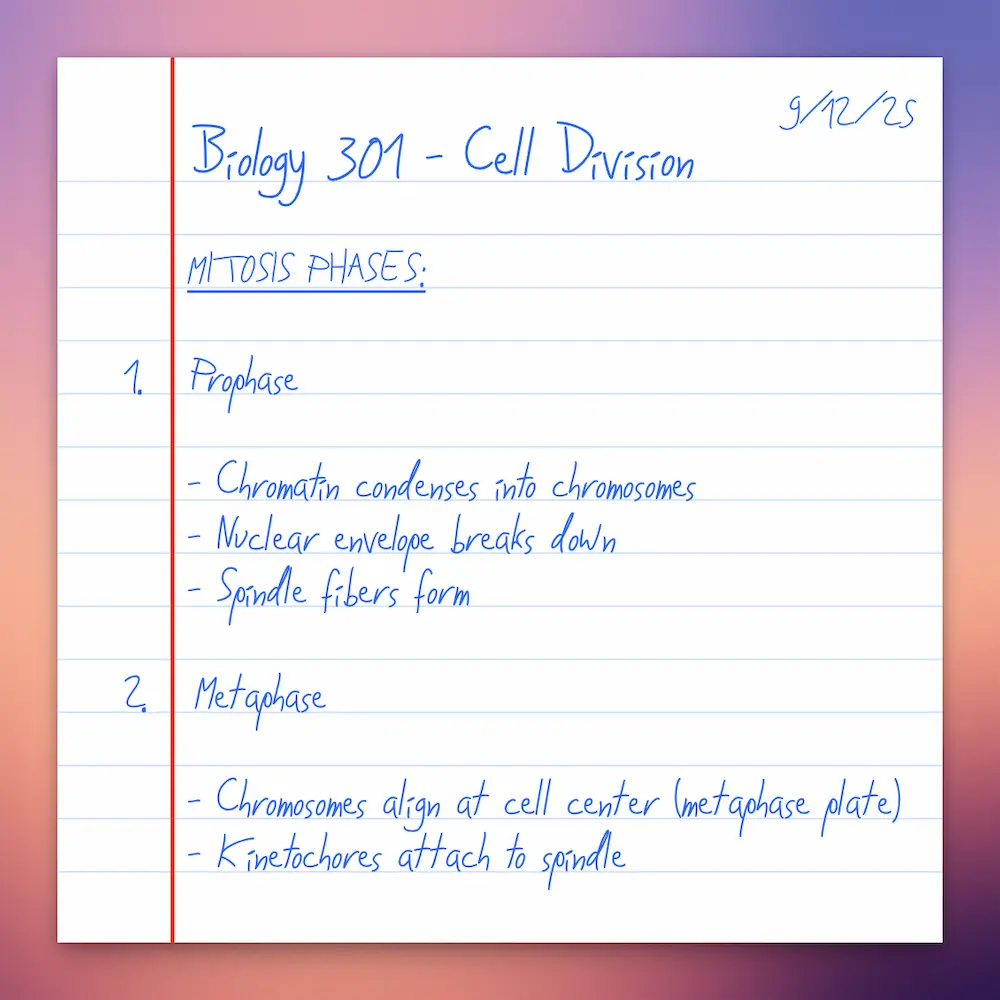
We'll be using this sample document throughout - handwritten biology notes with a mix of print and cursive writing. It's typical real-world handwriting: mostly legible, with some abbreviations and varying pen pressure.
How to Convert Handwritten PDF to Word (Using Word)
Here's the process for converting a handwritten PDF using Microsoft Word:
- Open Microsoft Word (desktop version - this doesn't work in Word Online)
- Go to File → Open
- Navigate to your handwritten PDF file
- Select the PDF and click Open
- Word will open the converted document
That's it. The process itself is simple and straightforward.
What Happens When You Open a Handwritten PDF in Word
Technically, converting a handwritten PDF to Word should be simple: just open the PDF in Word (File → Open), and Word will automatically attempt to OCR the content and convert it to editable text.
Let's see what actually happens.
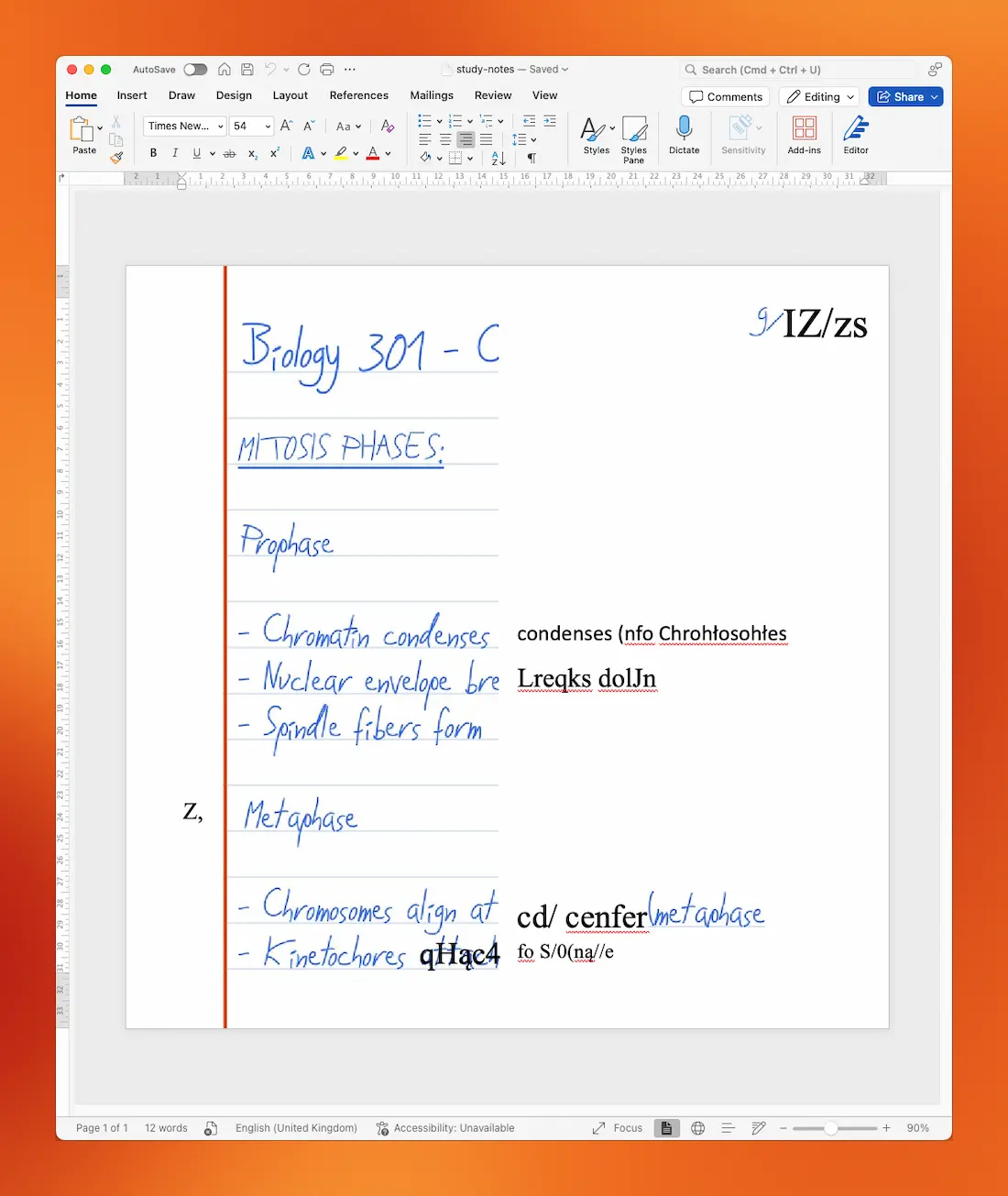
This is our biology notes opened in Word. Here's what Word's OCR produced:
- "Chromatin condenses" became "condenses (nfo ChroHIosohtes"
- "Nuclear envelope breaks down" became "Lreqks doJn"
- "align at center" became "cd/ cenfer"
- "attach to spindles" became "qHac4 to S/0(na/c"
Some words are recognized correctly, but they're mixed in with complete gibberish. You can't just "clean up" this output - you'd spend more time deciphering and correcting Word's errors than you would retyping the entire document from scratch.
Why Word's OCR Fails on Handwriting
Word's OCR engine is trained on printed fonts and typed text. It expects consistent letterforms, uniform spacing, and predictable character shapes.
Handwriting is fundamentally different:
- Individual writing styles vary dramatically
- Letters connect together (especially in cursive)
- Letter sizes and spacing are inconsistent
- Slant and pressure change throughout writing
- The same letter can look different depending on context
Word simply isn't designed to handle these variables. Its OCR works great for clean printed documents but fails completely on handwriting.
Other Microsoft tools
Before we move on to the solution, let's quickly address the other Microsoft options:
Word Online: Can't OCR PDFs at all. You need the desktop version.
OneNote's "Copy Text from Picture": Can attempt handwriting OCR, but as Microsoft's documentation states, "OCR works best with images of printed or font text, rather than handwritten." Users consistently report that "OneNote OCR supports recognized text from handwritten files. However, the OCR result is not as good as expect, there are missing texts and inaccurate characters."
Microsoft Lens: The mobile scanning app has inconsistent handwriting recognition that varies dramatically based on handwriting style, image quality, and lighting.
The Bottom Line: Microsoft's tools simply aren't built for handwriting recognition.
A Better Alternative: Handwriting OCR
Here's what actually works. HandwritingOCR.com is specifically designed to recognize handwriting - and it shows.
Let's convert the same biology notes we tried in Word.
Step 1: Upload Your PDF
Go to Handwriting OCR and sign up for a free account. You get 5 free page credits to try the service, no payment required. If you have a Gmail account, you can use the "Sign in with Google" option.
Once you have completed your registration, you'll see an upload form. Choose "Extract full text" and click "Upload documents" to select your PDF file.
In our example, we're using just a single page PDF, but you can upload multi-page PDFs too. If you have more than one file to process, select or drag them all to the upload area and they'll all process in parallel.
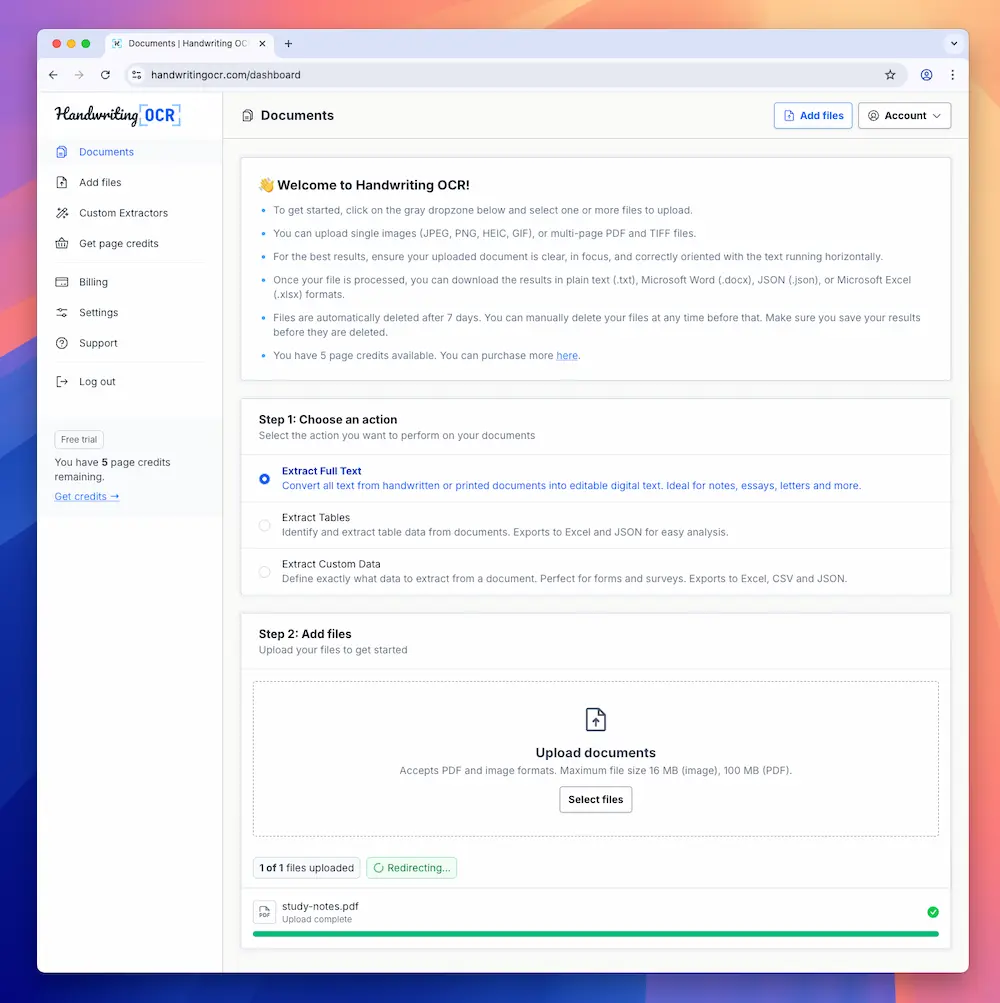
Step 2: Processing
Once uploaded, HandwritingOCR's AI begins analyzing your handwriting. Unlike basic OCR that looks for printed letterforms, handwriting OCR has to interpret individual writing styles, letter connections, and contextual clues to accurately recognize text.
For a typical single page, this takes about 30-60 seconds. Multi-page documents process page by page.
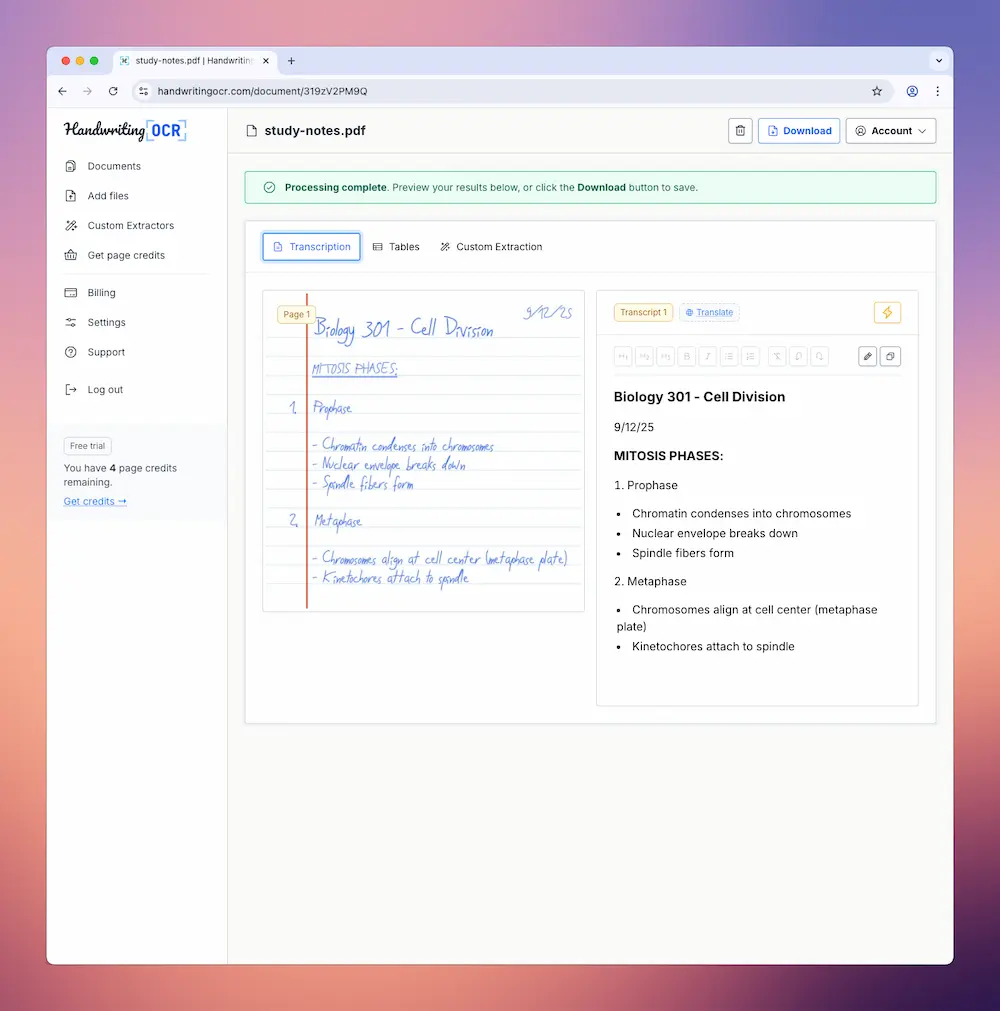
Step 3: Review the Results
When processing is complete, you'll see your extracted text on screen. The original PDF appears on the left, and the recognized text on the right, making it easy to verify accuracy.
You can click on any text to edit it directly if you spot any errors. This is useful if you have unusually difficult handwriting or abbreviations the AI might not recognize. But since we'll be exporting these results to Word, you can also save any editing until later.
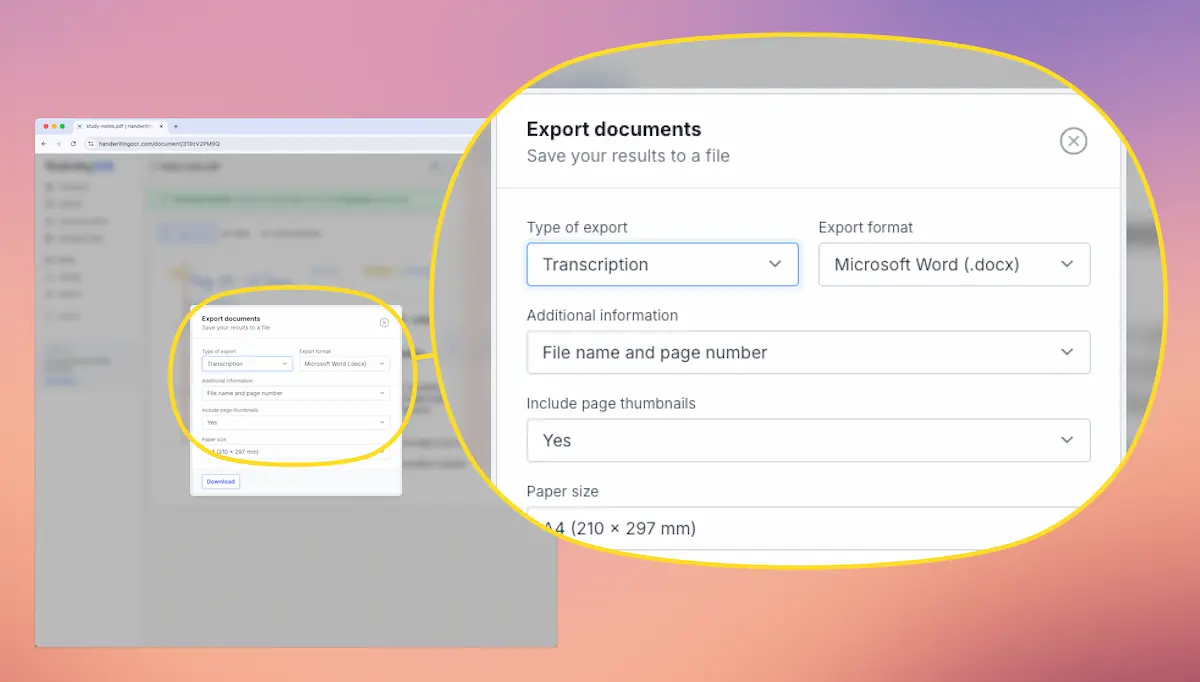
Step 4: Export to Word
This is where it gets useful. Click the "Download" button and select "Microsoft Word (.docx)" from the format options. You can also choose to include the original page as an image, plus information such as the original file name, and page number (all useful for reference).
Once you have chosen the options you need, click "Download". The system will generate a properly formatted Word document with your text. It preserves paragraph breaks and basic formatting from your original handwritten document.
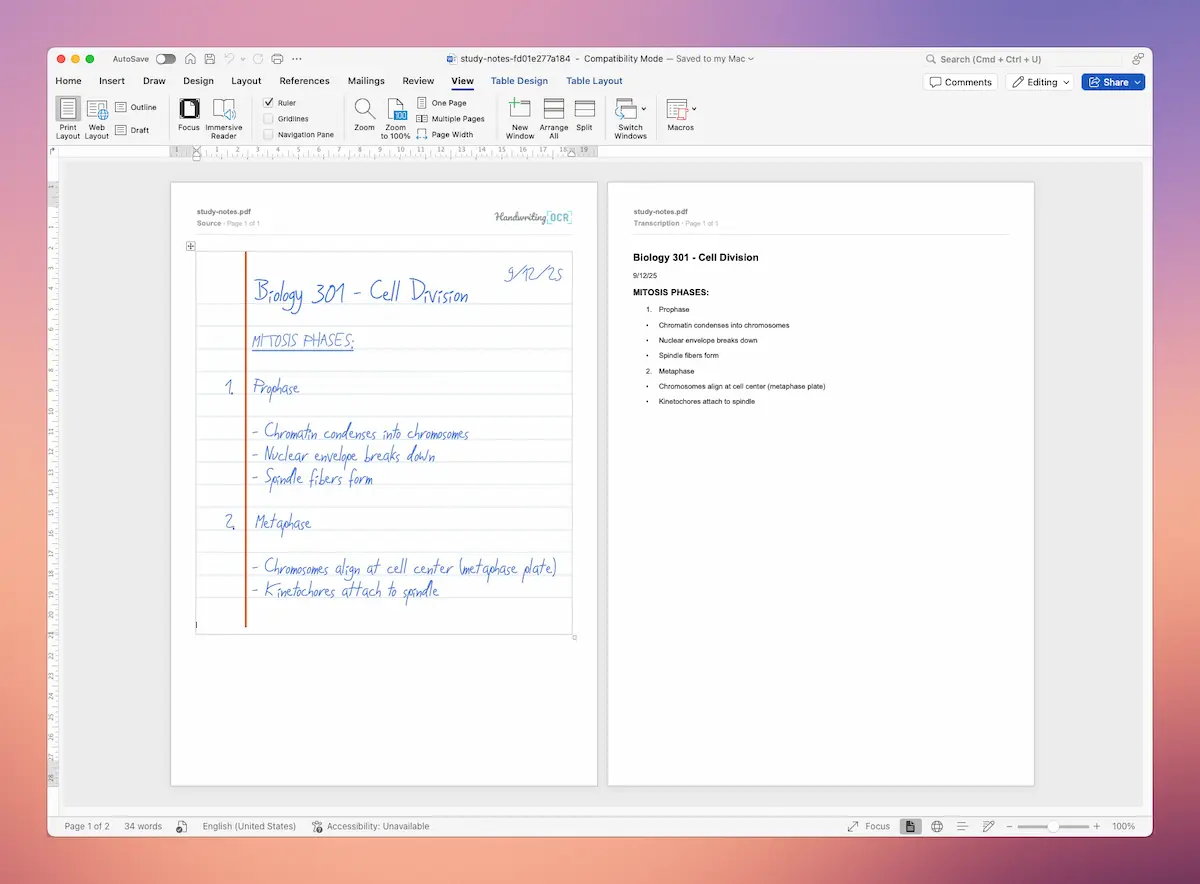
Step 5: Open and Edit in Word
Download the file and open it in Microsoft Word. You now have fully editable text that you can format, spell-check, and work with just like any other Word document.
The text is real Word text, not an image. You can search it, copy it, reformat it, run it through grammar checkers, or incorporate it into other documents.
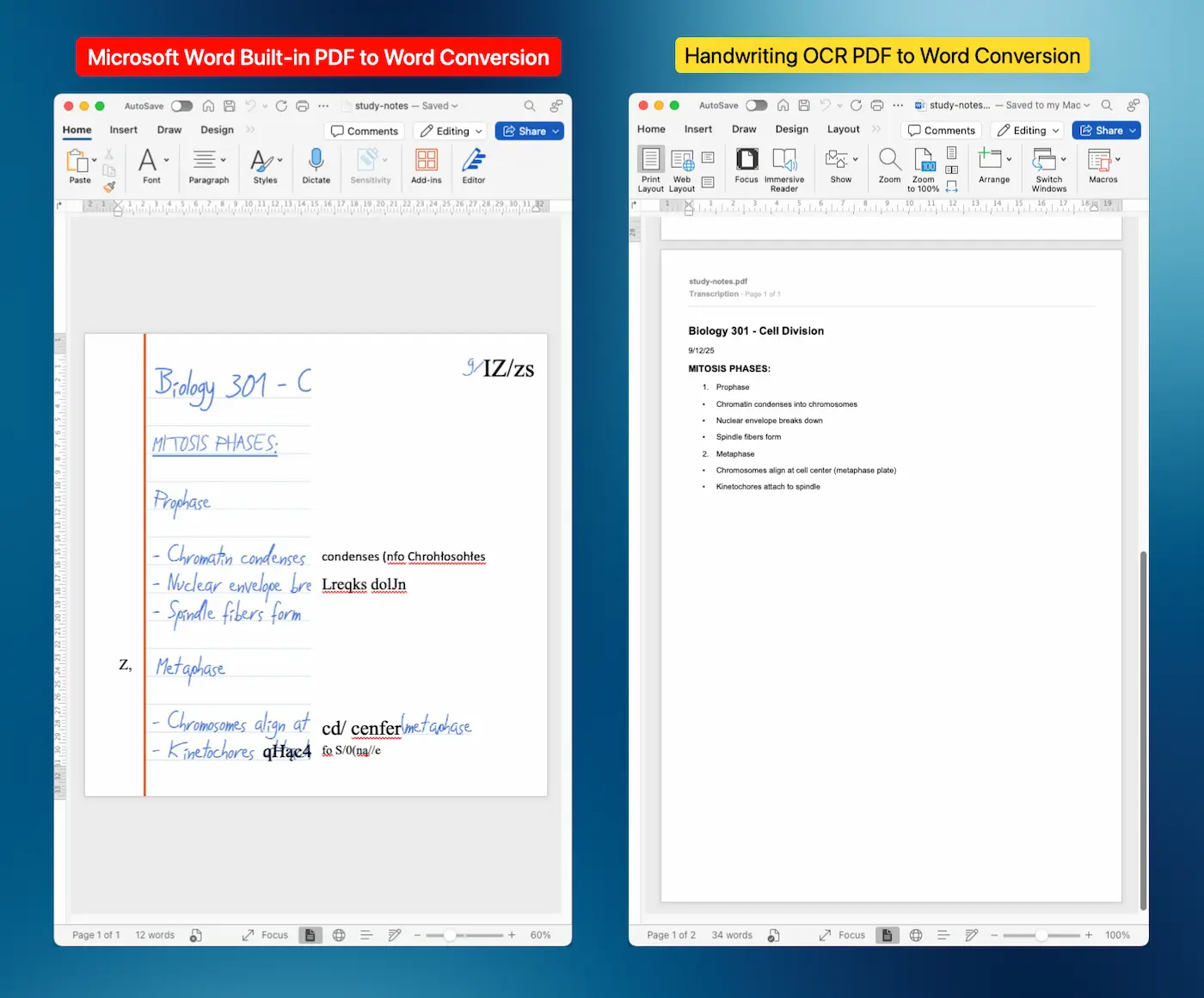
Wrapping up
That's it! In this article we have looked at Microsoft Word's built-in OCR for PDFs, and showed with an example why it's unusable for handwritten text. We've also looked at Handwriting OCR as an alternative which, in just a few minutes, took a handwritten PDF and converted it to Microsoft Word's .docx format.
Frequently Asked Questions
Have a different question and can’t find the answer you’re looking for? Reach out to our support team by sending us an email and we’ll get back to you as soon as we can.
Is my data private?
Yes. HandwritingOCR is GDPR compliant and can be configured for HIPAA compliance for medical applications. Your documents are processed securely and aren't used to train the AI models.
What languages does Handwriting OCR support?
Handwriting OCR supports handwriting in all major languages including English, Spanish, French, German, and others.
How accurate is Handwriting OCR?
Accuracy depends on handwriting quality, but you can typically expect 90-95% accuracy with clear handwriting. Medical or technical documents with specialized terminology may require more manual correction.
Can I convert handwritten notes directly in Word?
No. Word can only extract printed text from PDFs, but it cannot provide accurate results from handwritten PDFs. To convert a handwritten PDF to Word, you need to use a specialized tool like Handwriting OCR first, then export the results to Word format.
Is Handwriting OCR free?
HandwritingOCR offers 5 free page credits when you sign up. After that, you can purchase additional credits or subscribe for regular use. There's no free tier that processes unlimited pages because the AI processing is computationally expensive.
