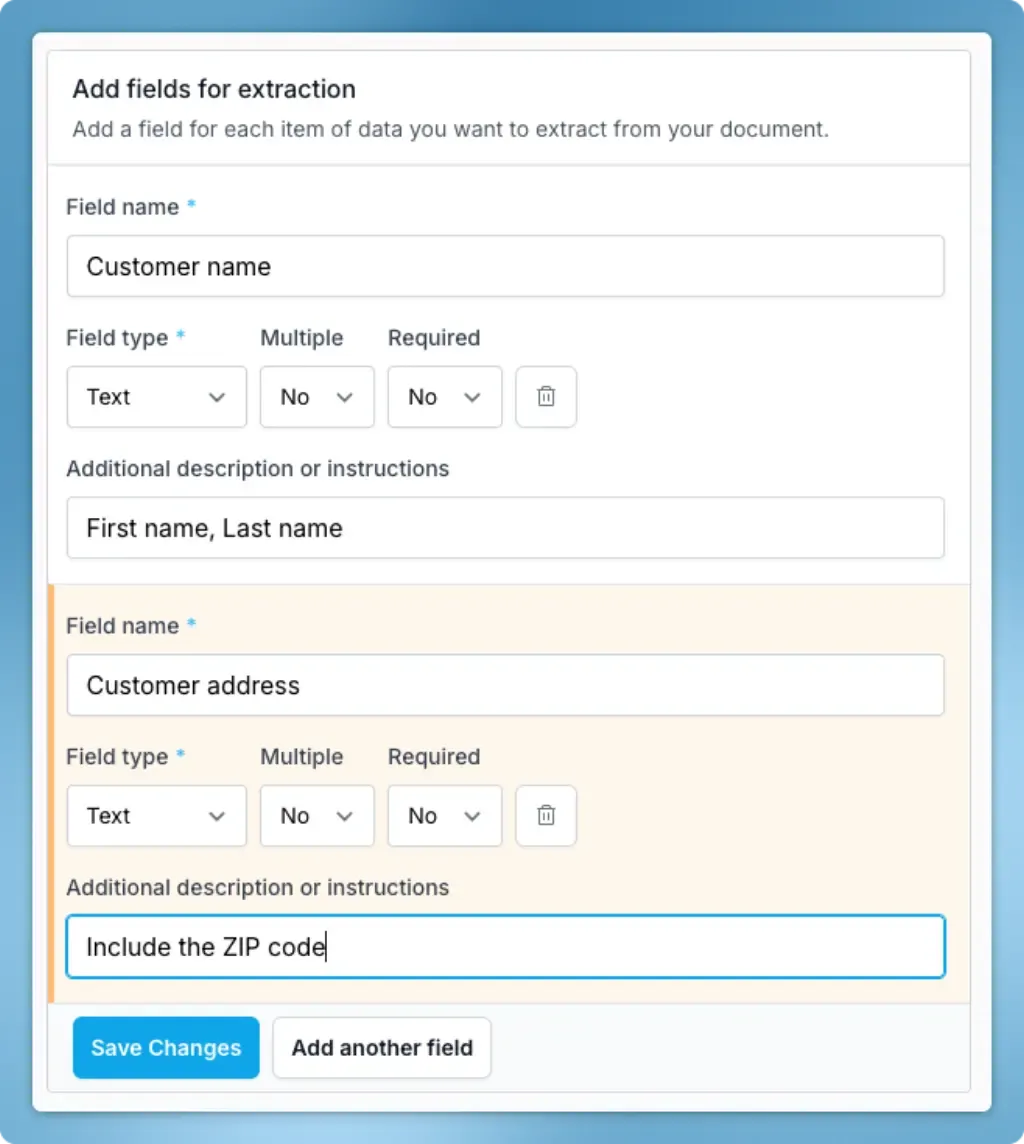
Introducing Custom Extractors
While Handwriting OCR already excels at converting handwriting to text and identifying tables, many of our users need something more specific - they need to extract particular pieces of information from standardized forms, applications, or regularly formatted documents.
Today, we're excited to introduce Custom Extractors - a powerful new feature that lets you define exactly what data you want to capture from your documents and receive it in a structured, ready-to-use format.
What are Custom Extractors?
Custom Extractors allow you to create reusable templates that extract specific fields from your documents. Instead of getting back a full page of text that you need to parse and organize, you define the exact fields you want to capture - names, dates, amounts, or any other type of data. Our AI then identifies and extracts just those fields, delivering them in a structured format that can be easily integrated into your workflows.
The real power comes in batch processing - you can process hundreds of documents at once and combine all the extracted data into a single Excel spreadsheet, CSV file, or JSON output. This means you can transform a stack of handwritten forms into a structured database in seconds, not hours.
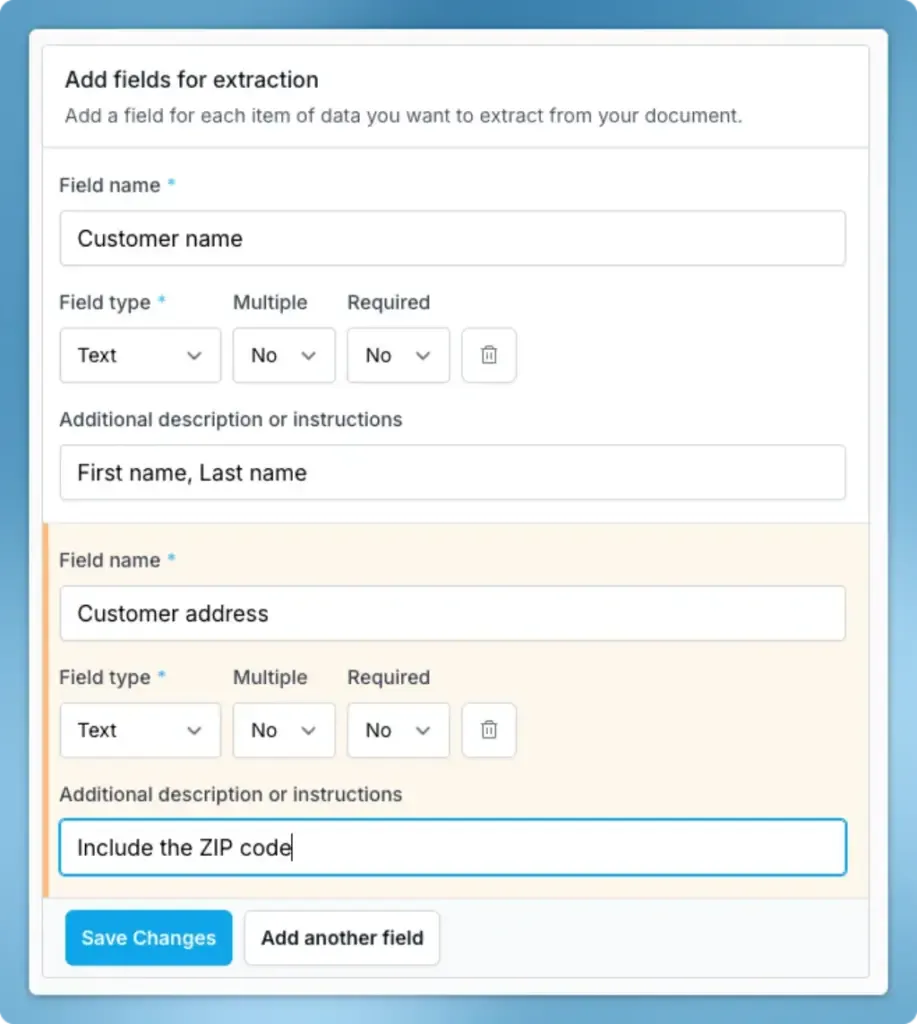
Key Features
- Field Types: Extract text, numbers, boolean (true/false) or groups of related fields
- Repeating Fields: Handle multiple instances of the same information (like line items)
- Flexible Export: Get your data in Excel, CSV, or JSON format
- Batch Processing: Process hundreds of documents at once
- Field Validation: Ensure data meets your format requirements
- Reusable Templates: Create once, use repeatedly
When to Use Custom Extractors
Custom Extractors shine in scenarios where you're processing similar documents repeatedly and need specific information from them. Here are some perfect use cases:
- Processing job applications where you need to extract candidate names and qualifications into a spreadsheet
- Handling medical forms where specific patient information needs to be captured across multiple departments
- Processing financial documents where you need to extract amounts and account details for batch analysis
- Digitizing survey responses where you need to capture specific answer fields and analyze trends
- Converting legal documents where particular clauses or signatures need to be identified and tracked
The key advantage is efficiency - instead of manually copying data or writing code to parse full-text output, you can create an extractor once and use it repeatedly across similar documents. Combined with bulk processing and flexible export options, this turns hours of manual data entry into a few simple clicks.
Your extracted data can be exported to Microsoft Excel (XLSX), CSV, or JSON.
The real power comes in batch processing - you can run hundreds of invoices through your extractor and get all the results in a single file, with all line items, notes, and details properly organized.
For example, processing multiple invoices will give you a spreadsheet where each line item is on its own row, with columns for all your defined fields. This makes it easy to:
- Import into accounting systems
- Analyze spending patterns
- Track items across multiple invoices
- Generate reports and summaries
Remember: You only need to create this extractor once, and you can use it on any invoice with the same layout. This turns hours of manual data entry into a few seconds of automated processing.
Expert Tips for Better Results
- Field Names: Keep them simple and match your document
- Descriptions: Be specific about formats (like "5-digit ZIP code")
- Number Fields: Use for anything you might calculate later
- Groups: Use for related information that belongs together
- Multiple Flag: Use for anything that repeats (like line items).
- Testing: Always test with a few different invoices to ensure consistency
Need to handle a different type of document? Just create another extractor following these same principles.
How It Works
- Create an extractor template
- Define the fields you want to capture
- Test with a sample document
- Process your documents in bulk
- Export structured data
Our testing feature lets you perfect your extractor using reduced credits before processing your full document set.
Ready to Start?
New users get 20 free credits for testing extractors, in addition to their regular page credits, so you can test the service at no cost and see how it transforms your document processing workflow.
If you're ready to start, you can create your first extractor now, or read an in-depth example for more guidance.